Zapier is a great option for integrating various applications without the need for coding skills. However, if you're looking for a more straightforward solution, we also offer a no-code Google Maps scraper and a Google Maps Search API.
Zapier is a no-code system that allows you to integrate various applications. For example, it can combine 2 systems into one without special knowledge in the field of programming. It is a great option for many integration tasks, such as:
- To send emails to leads collected using scraping.
- For scraping data into a single database, for example, into Google Sheets.
- For automatic weekly scraping of the list of sites saved in Google Sheets, with subsequent sending of data to email.
All these integrations can be performed without the help of programmers. It is enough to use Zapier to create so-called Zaps by dragging and dropping the desired applications and visually customizing them.
Effortlessly extract Google Maps data – business types, phone numbers, addresses, websites, emails, ratings, review counts, and more. No coding needed! Download…
Effortlessly scrape and analyze customer reviews from Google Maps to gain actionable insights into customer sentiment, identify areas for improvement, and enhance…
Apps and services supported by Zapier
Zapier currently supports over 5,300 different services and applications. All of them can be divided into groups:
- Google and Microsoft services: Gmail, Google Contacts, Google Sheets, Google Drive, Google Docs, OneDrive, OneNote, Teams, Outlook, Office 365 and etc.
- Socials: Twitter, Facebook, Instagram.
- Tracking working hours services: Rescue Time, ClickTime, TimeCamp.
- Tools for work with sites: WordPress, Disqus, Azure Web Apps.
- Developer’s tools: Github, BitBucket, BugHerd.
- Project management systems: Trello, JIRA, Podio.
- Others. From Youtube and HasData to Asana and Gravity Forms.
To perform any of the possible integrations of all the listed services, it will take very little time. And even those who don’t understand anything about programming and integration can cope with this.
Steps of Zaps Creation
Creating a new integration, or Zap, can be divided into several steps:
- Trigger setting. This is what will cause the Zap to start executing.
- Action. Actually, the action itself, which will be performed when the trigger fires.
In order to try each of the steps, go to zapier.com and create a new Zap.
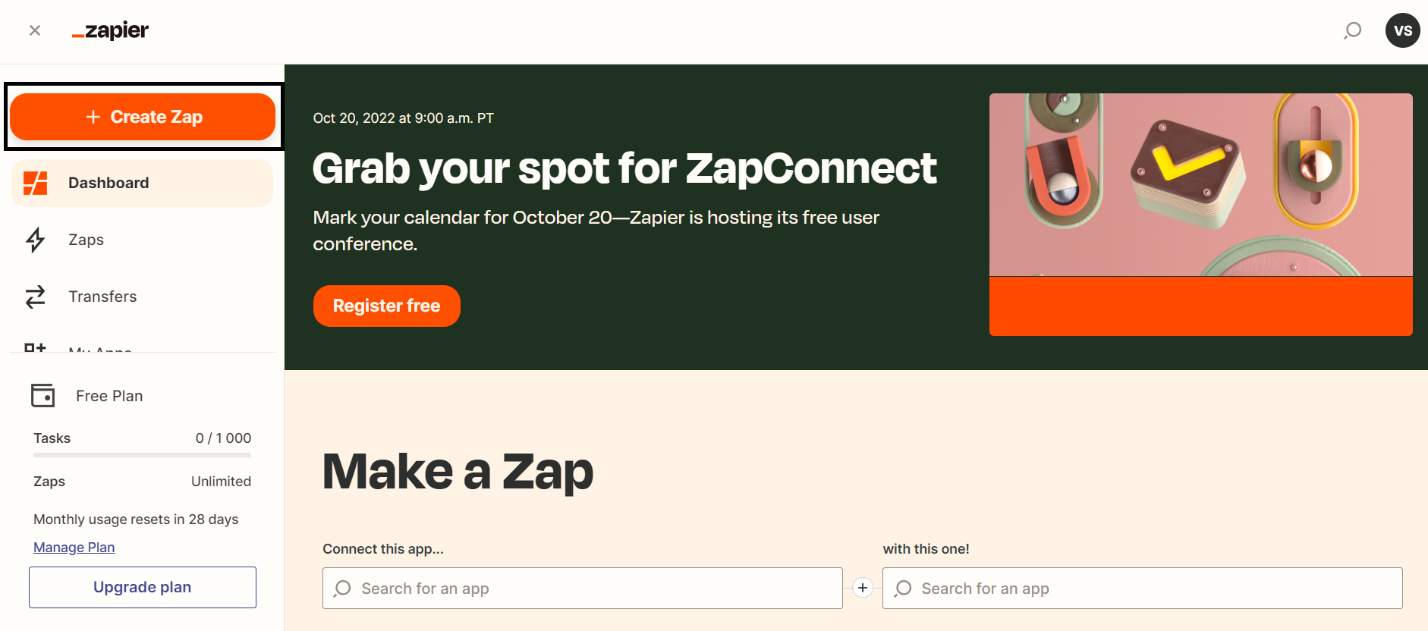
Setting trigger
A trigger is some action or event that starts another. In the case of creating a new Zap, the trigger can be some event in one of the applications, when updates appear in the RSS feed, according to a schedule, or when a webhook is received from another application.
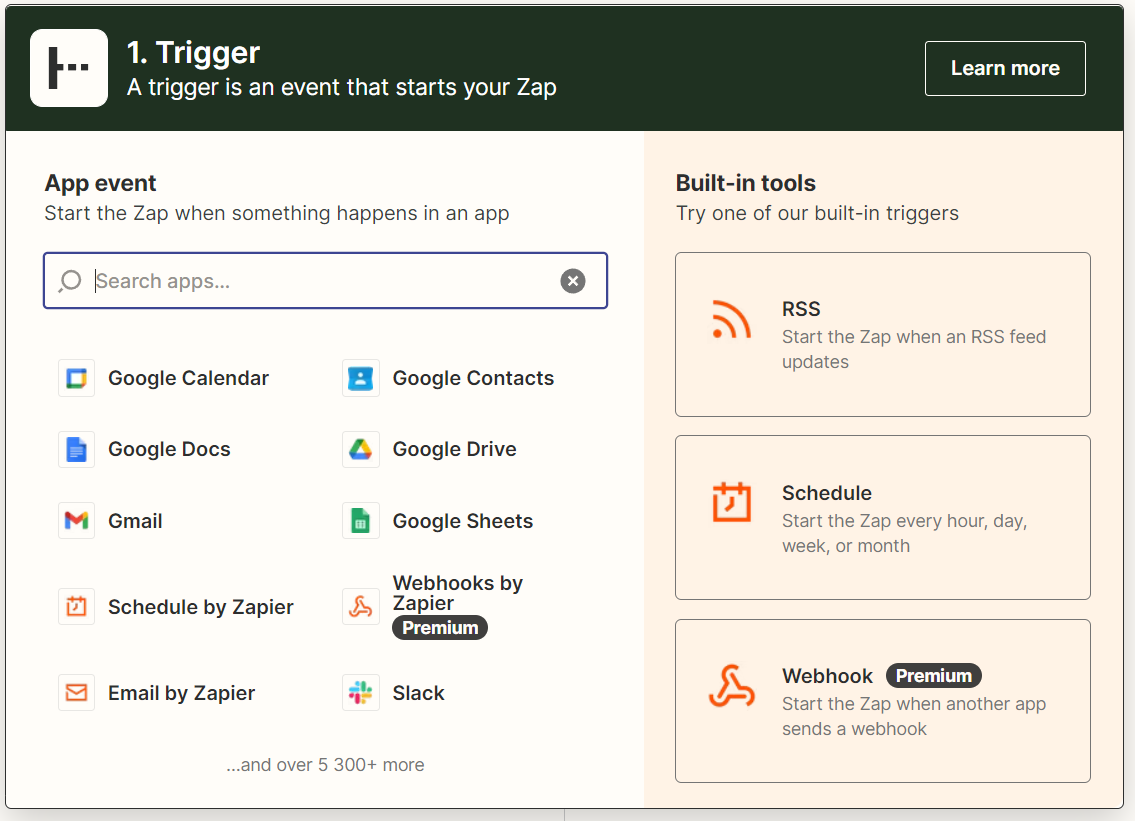
Each of the applications has a list of possible manipulations.
Try out Web Scraping API with proxy rotation, CAPTCHA bypass, and Javascript rendering.
Our no-code scrapers make it easy to extract data from popular websites with just a few clicks.
Tired of getting blocked while scraping the web?
Try now for free
Collect structured data without any coding!
Scrape with No Code
For example, for scraping and sending the received data every day at 12 p.m. you can use Schedule. This trigger allows you to set the frequency of the Zap to fire: every day, every hour, every month, or every week.
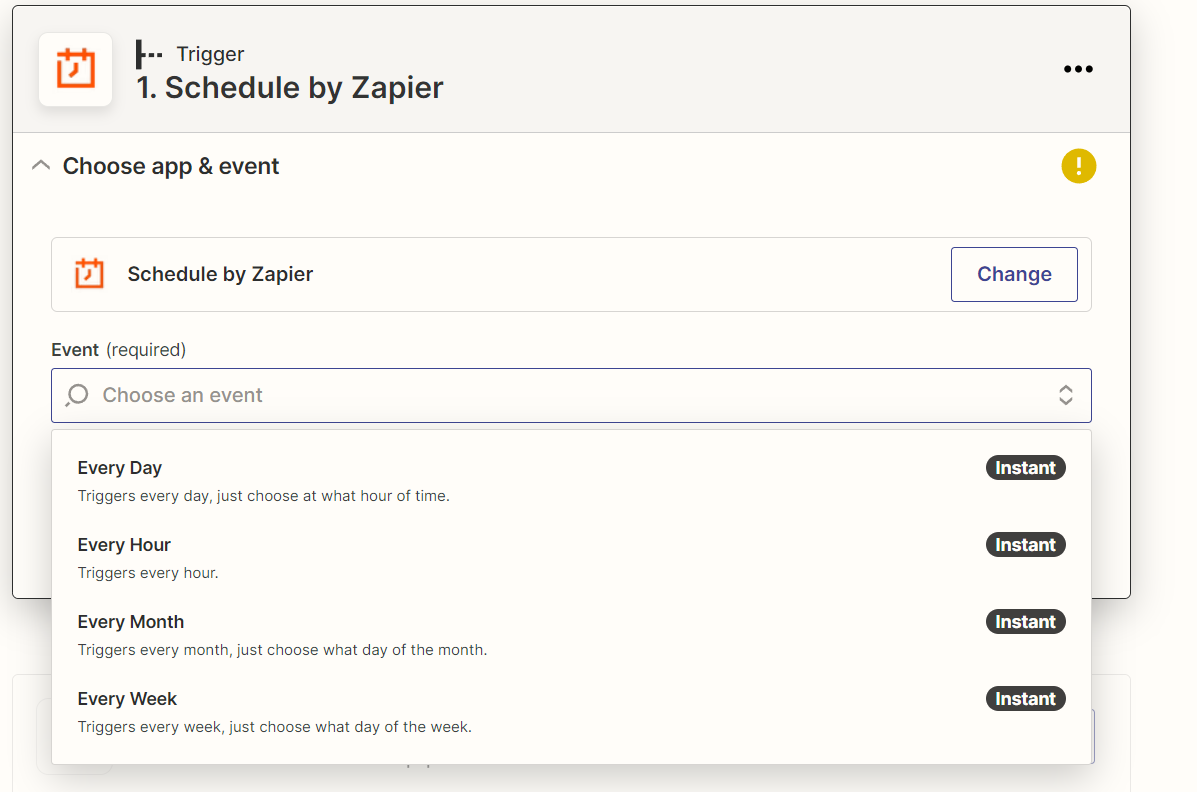
Or, let's say Zapier has to wait until it receives a new POST request that stores the data that needs to be scraped. To do this use Webhooks by Zapier.
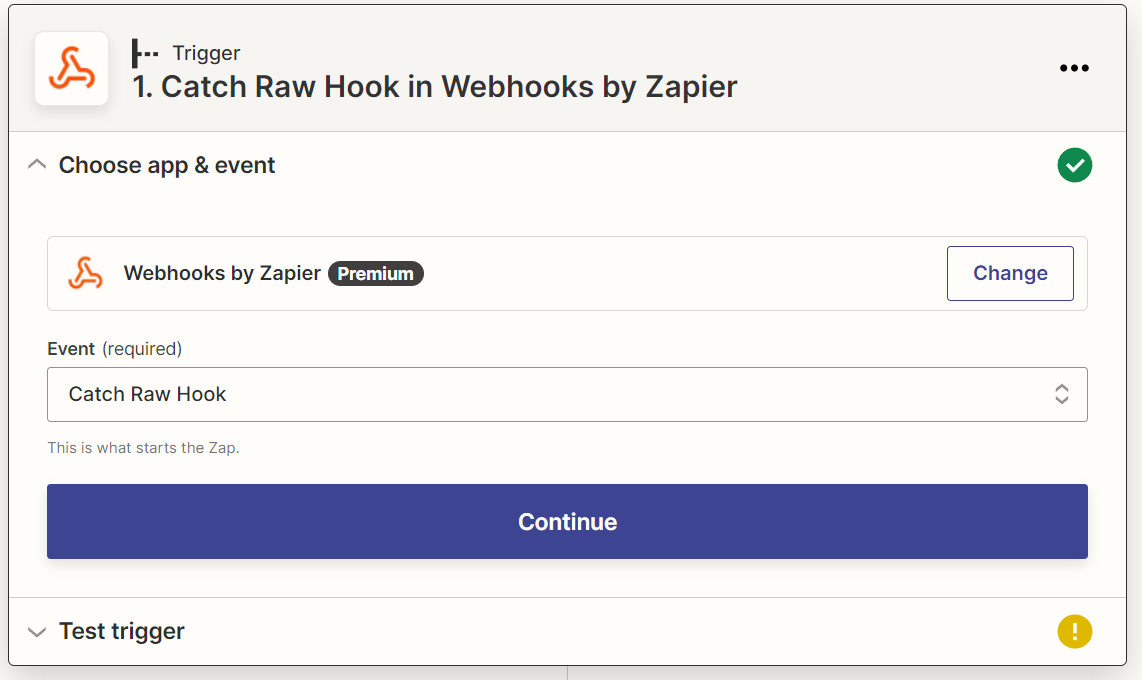
Another trigger option is an event that occurs in one of the applications available for integration with Zapier. For example, adding a new row to Google Sheets should scrape the SERP with the keyword added to the spreadsheet.
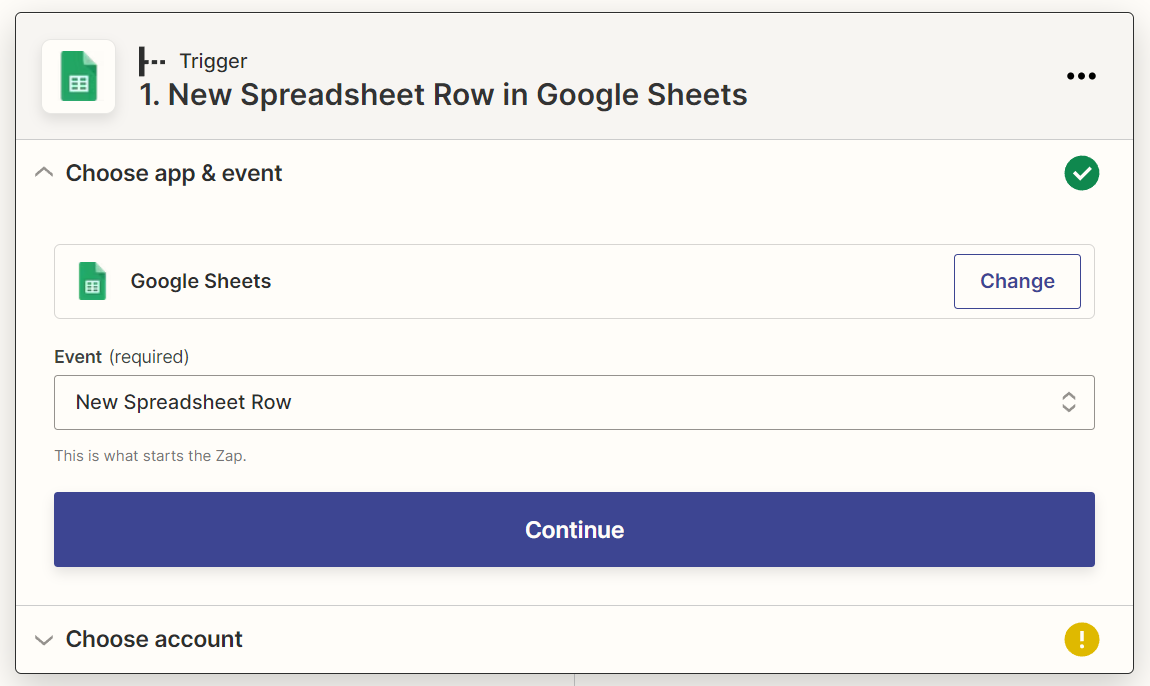
Sign in to a Google Account to use this trigger.
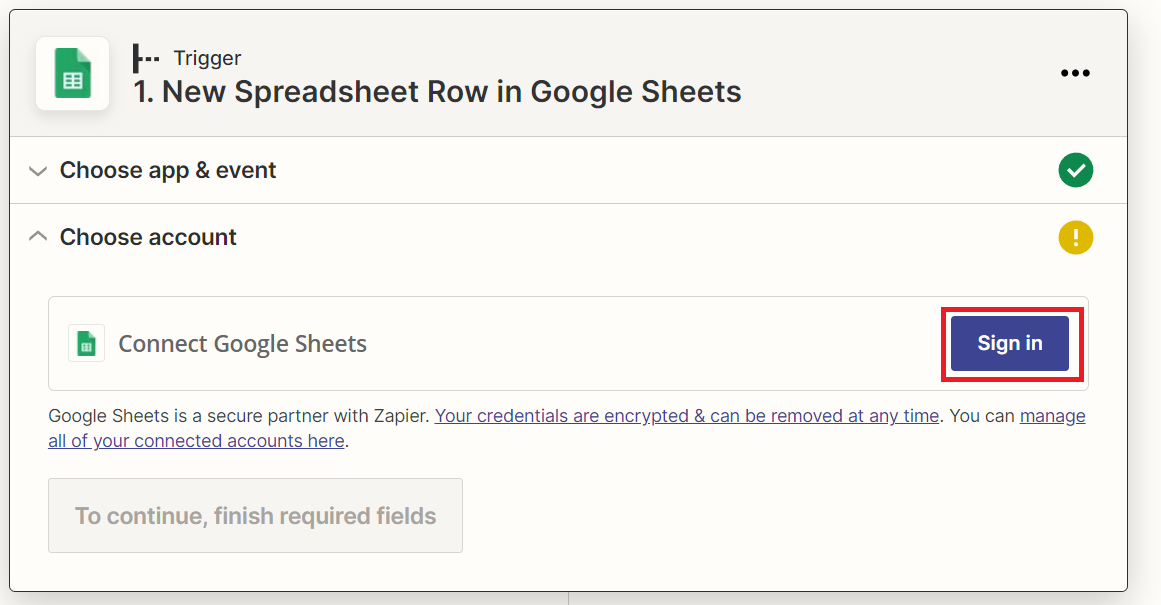
In the pop-up window, sign in to your Google account and allow Zapier to access Google Drive and Google Spreadsheets.
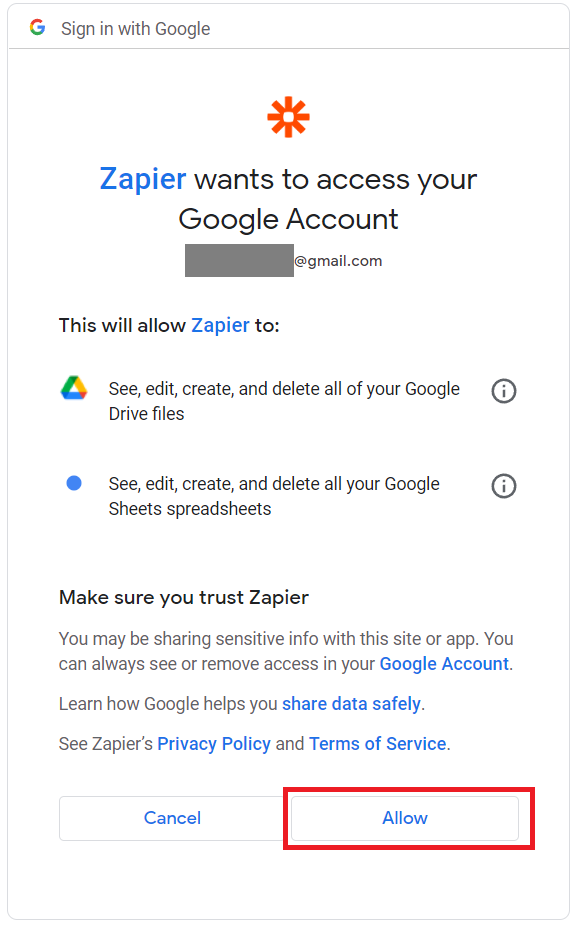
In the Spreadsheet field, select the document to get data from. It is important to check that it is located on the Google drive of the account that was linked earlier.
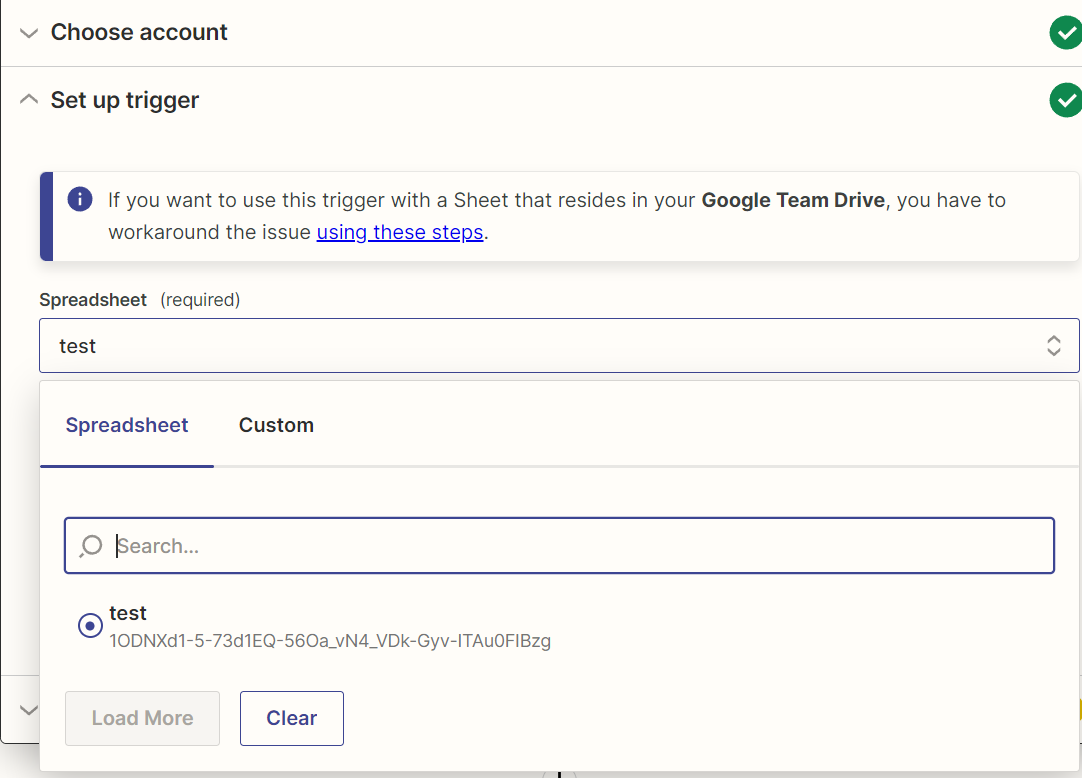
After selecting the file that will be monitored for changes, select the sheet on which the new data will be entered.
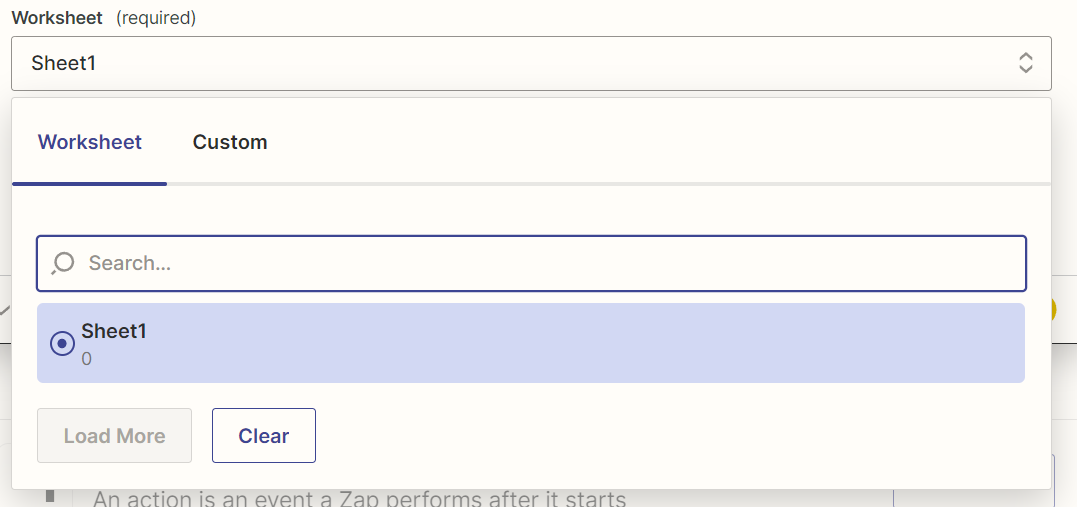
After that, you can check that everything is working correctly. When creating Zaps, especially for the first time, it's best to perform a check after each new activity is added.
Try out Web Scraping API with proxy rotation, CAPTCHA bypass, and Javascript rendering.
Our no-code scrapers make it easy to extract data from popular websites with just a few clicks.
Tired of getting blocked while scraping the web?
Try now for free
Collect structured data without any coding!
Scrape with No Code
Otherwise, in the end, it will be difficult to understand at what stage the error occurred as a result of which everything works incorrectly.
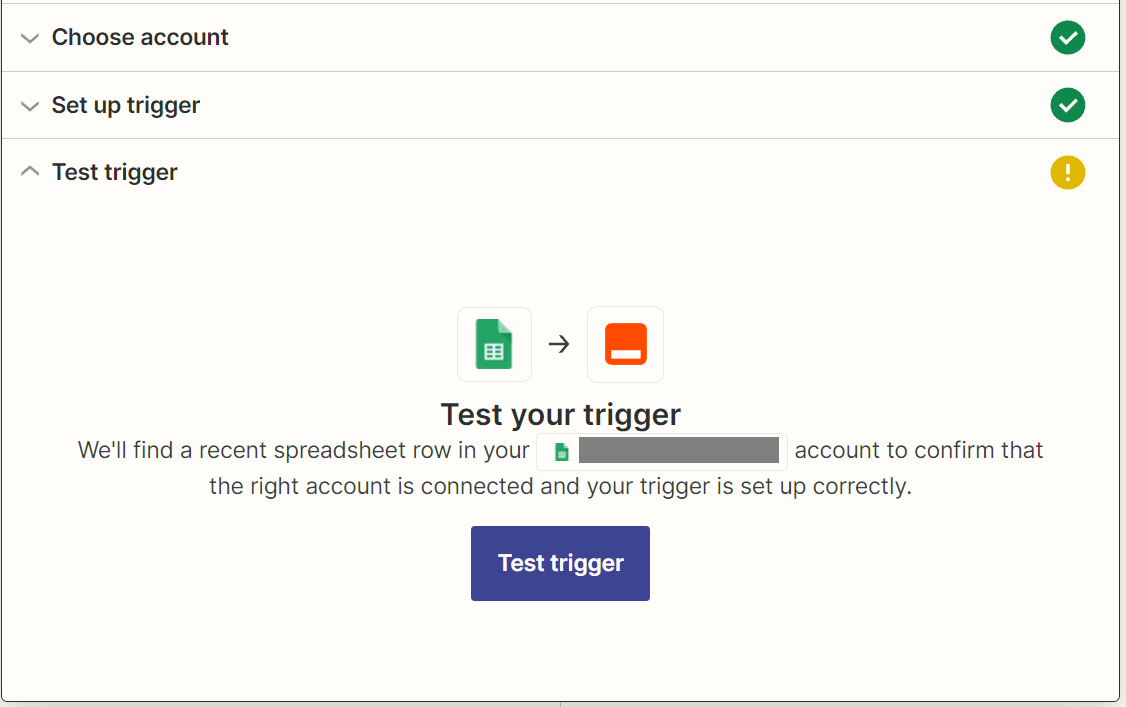
And if everything is fine, and the trigger works correctly, then you can proceed to the next step - creating the Zap body.
Actions in Zappier
At this step, it is specified what actions should be performed when the trigger fires.
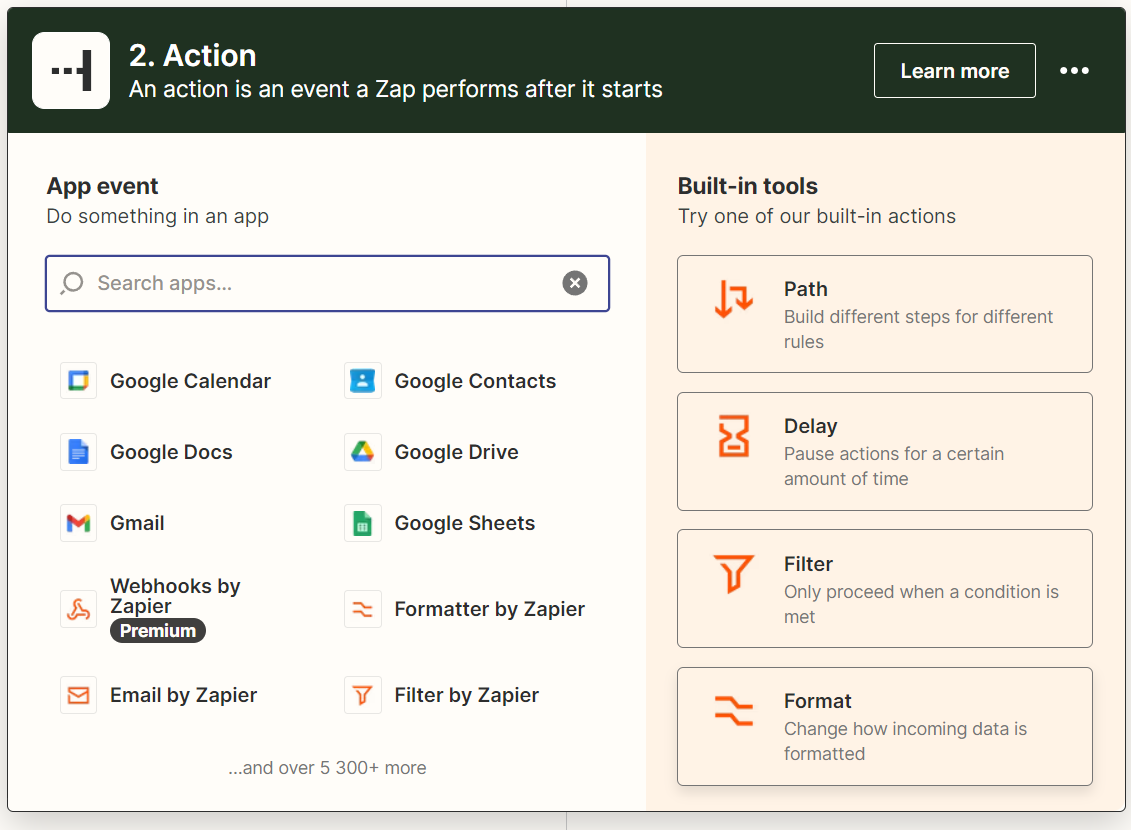
In addition to the already known applications available for integration with Zapier, you can use build-in actions in the section for adding actions:
1. Path. Depending on the conditions, Zap execution can occur in different ways. Let's say that a new row will be added to Excel, which will contain 2 columns: scraping type and keyword. The first column can contain either MAP or SERP, and depending on this, either Google Maps or Google SERP will be scraped.
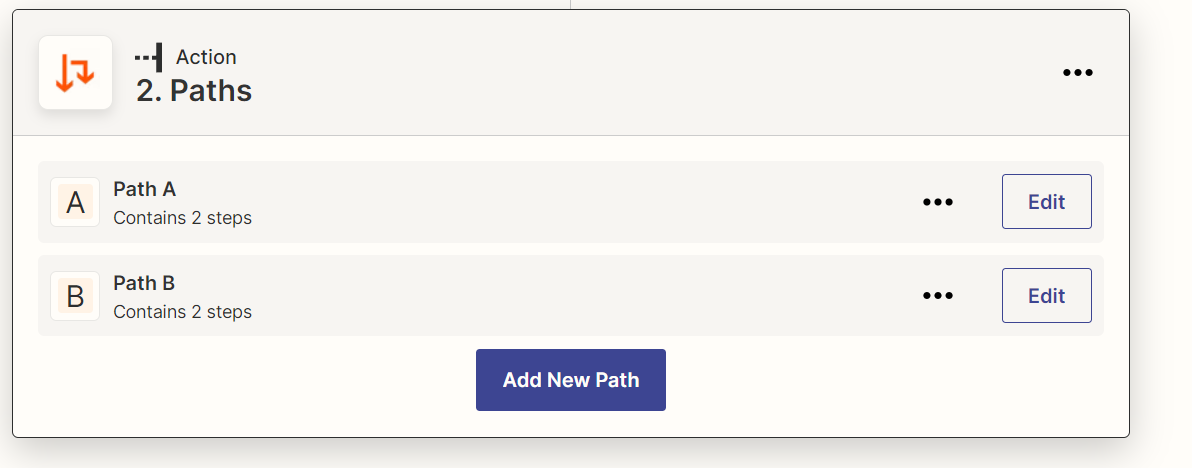
2. Delay. In order for the program to “sleep” for a while after the Zap is executed or wait for some action is ended, use a delay. This feature is especially useful for scraping - it allows bypassing the protection against bots of various sites, making the program's behavior more human-like.
Try out Web Scraping API with proxy rotation, CAPTCHA bypass, and Javascript rendering.
Our no-code scrapers make it easy to extract data from popular websites with just a few clicks.
Tired of getting blocked while scraping the web?
Try now for free
Collect structured data without any coding!
Scrape with No Code
3. Filter. Allows restricting further execution of the Zap. For example, can be used to check if the new row in the Type column contains "SERP" and if so, then scrape the SERP for the keyword from the Keyword column of this row.

4. Format. Used to work with data. Suitable for both URL Decode and searching by the content or getting string length.
Using these features makes Zap more functional. In addition to the above, Zapier has some more features, such as email, code, SMS, storage, SMTP, translate, loop and etc. A detailed review of each will take a lot of time, so let's focus on the two most interesting ones: loop and code.
Looping by Zapier is a feature that creates loops. For example, it is very convenient to enter data line by line or do something line by line or perform the same actions a certain number of times.
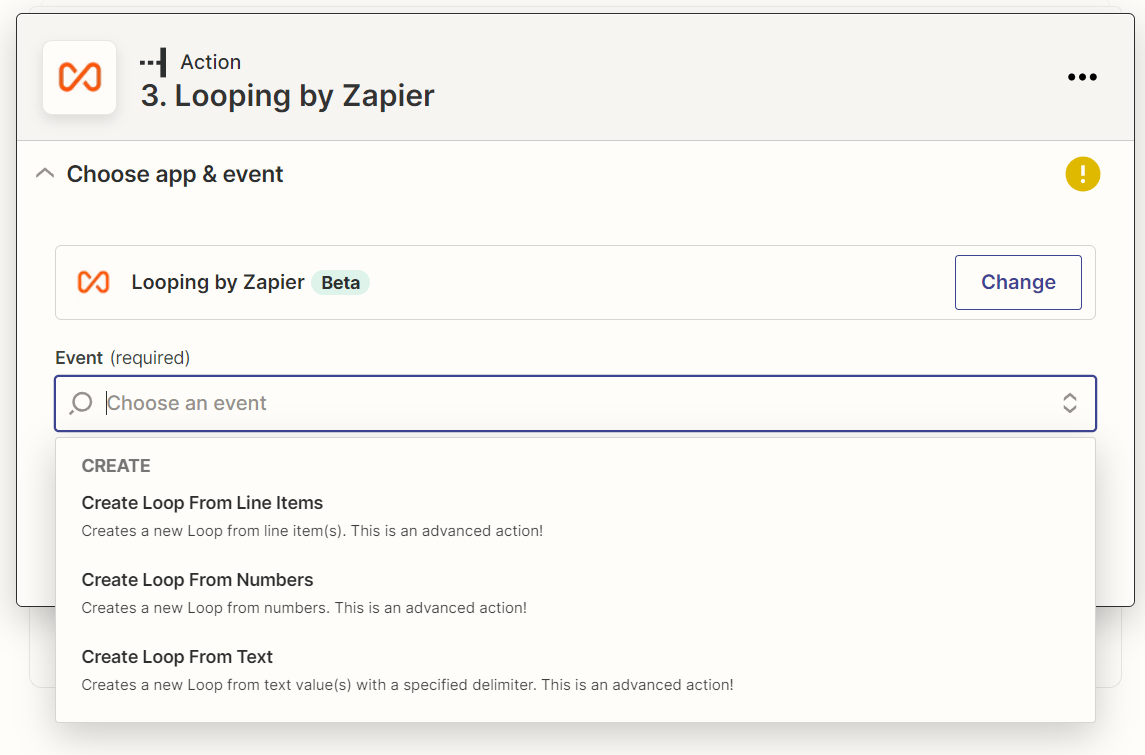
The Code by Zapier feature inserts code into Zap when the built-in functionality is no longer enough. This is a rare situation, but it can also make it easier to write a Zap. Zapier supports two programming languages: Python and JavaScript.
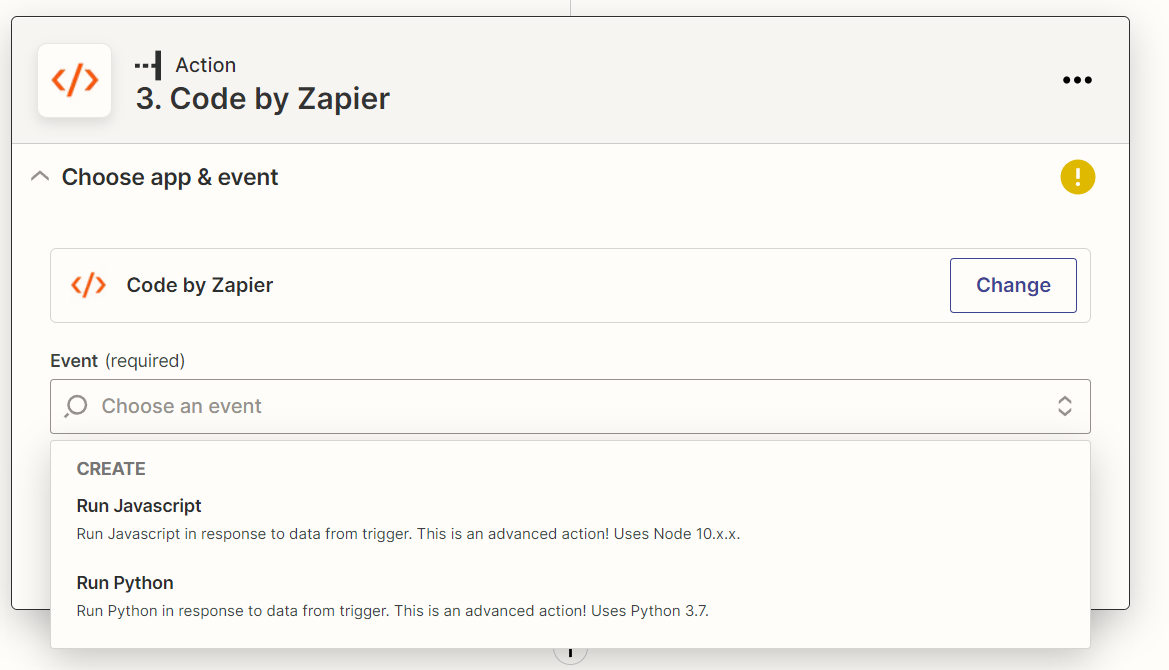
The input data can be taken from the previous steps, or set manually.
Automating Google Maps Data Collection Using Zapier and Google Sheets
Let's describe the principle of what we want to see in the end:
- Adding a new row containing the keyword to the Google Sheet table.
- Checking the table for new rows.
- If there is a new line, then scrape information about 100 places for this keyword in Google Maps.
- Enter the received data into a new table.
- After scraping 100 places, send an email that the scraping has been completed.
To begin with, we will create a spreadsheet in which Sheet1 will store the keywords, and Sheet2 will store the data that will be scraped.
Gain instant access to a wealth of business data on Google Maps, effortlessly extracting vital information like location, operating hours, reviews, and more in HTML…
Get fast, real-time access to structured Google search results with our SERP API. No blocks or CAPTCHAs - ever. Streamline your development process without worrying…
On Sheet 1 we will set the title of the Keyword column, and on Sheet 2 we will set the following columns: Title of Place, Address, Phone Number, Position, Rating, Reviews, Type, and Website. So, your spreadsheet should be like this one:
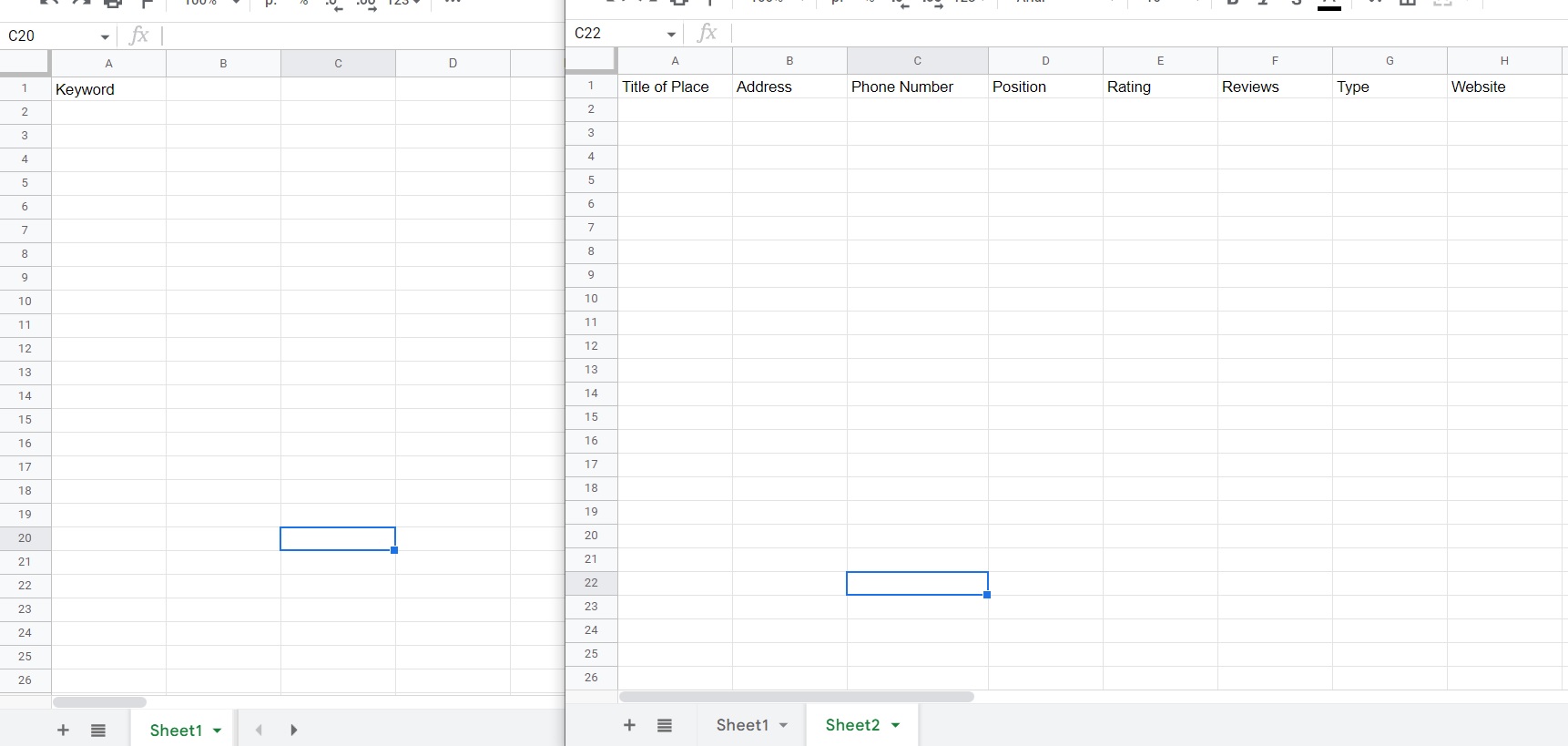
Or you can copy our table (File - Make a Copy).
After that, let’s install a trigger that will initiate the launch of Zap. As a trigger, we set the addition of a new row in the table with keywords.
STEP 1. Trigger, Google Sheets, New or Updated Spreadsheet Row
As a condition for triggering Zap, we set a new or updated spreadsheet row in Google Sheets.
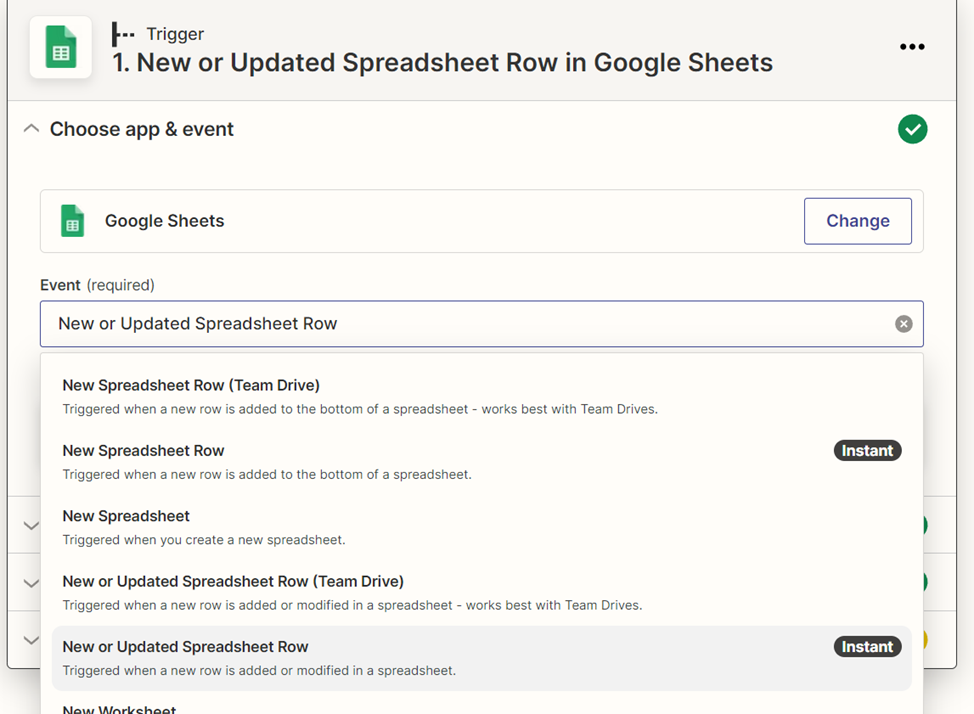
After that, connect your account and allow access to files on Google Drive. And then set up a spreadsheet that will be tracked, a sheet, and a column.
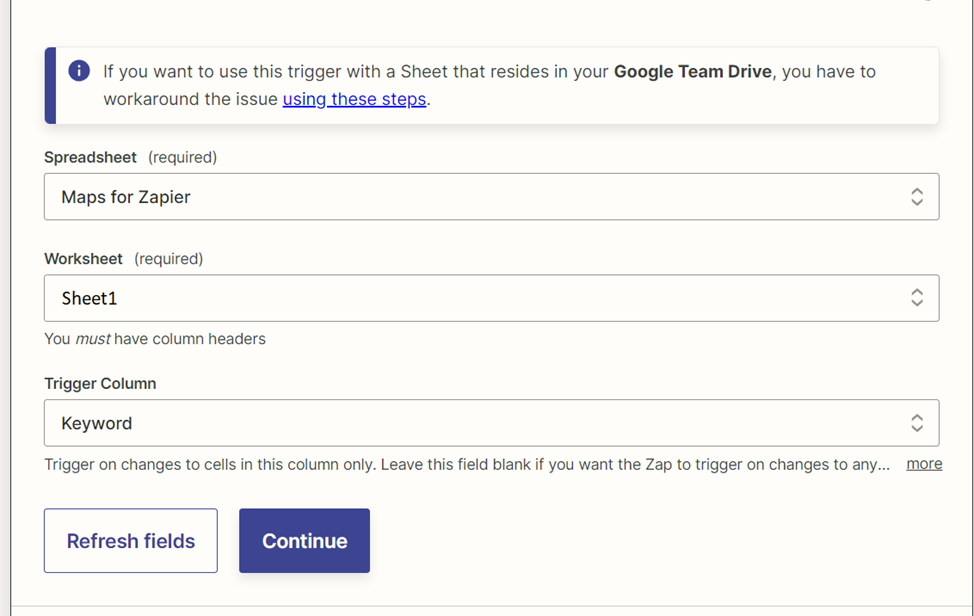
After setting up, it is important to check the operation of the trigger, and if everything is fine, you can proceed to create the actions themselves that will be performed when a new row is changed or added in the spreadsheet “Maps for Zapier” in the “Sheet1" worksheet and in the “Keyword” column.
To check, add the keyword for scraping in Sheet1 in the spreadsheet:
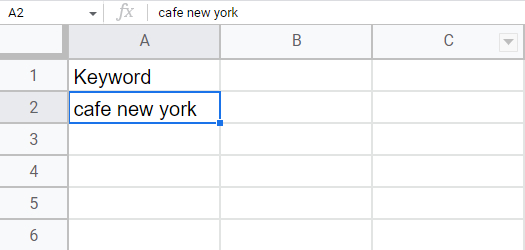
STEP 2. Action, Looping by Zapier, Create Loop From Numbers
Specify the starting position (0) so that the elements are collected from the beginning. Then we specify the number of items to be scraped, let's say it will be the first 1000 Google Maps results. Now let's set the counter increment amount – HasData returns 20 results per query, so we'll set the amount to 20.
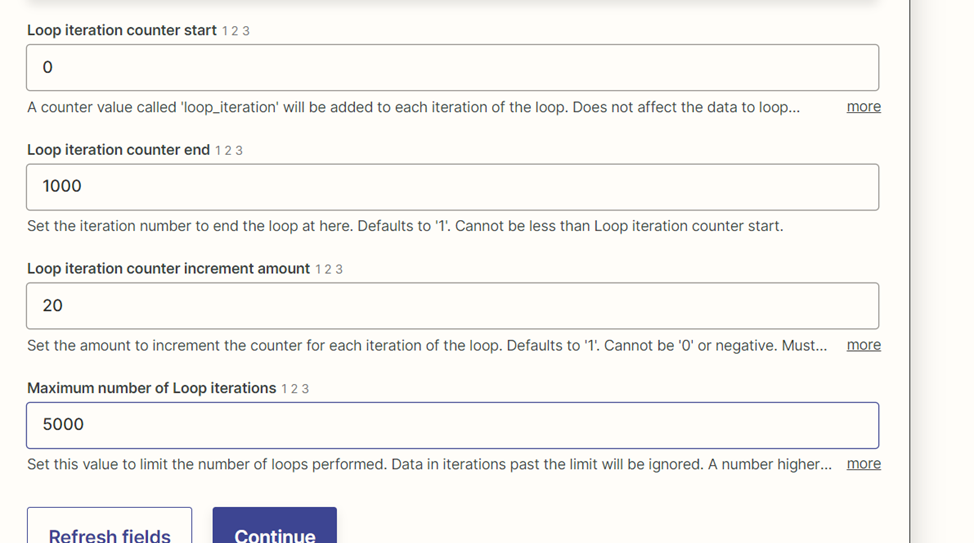
STEP 3. Action, Delay by Zapier, Delay For
Zapier supports 3 delay options:
- Delay for. Adds a delay for a specified amount of time. However, due to the fact that the execution of the Loop occurs in several flows at the same time, the delay will only be present between the actions within the same Loop. And there will be no delay between loop iterations.
- Delay after Queue. Executes the next delay only after the previous one has been completed. This ensures that the execution of the entire Zap will be in a single flow. And then it will work well, even if you have a trial version of HasData. However, the execution, in this case, will be longer.
- Delay until. Suitable if you need to strictly limit the time until which further actions will not be performed.
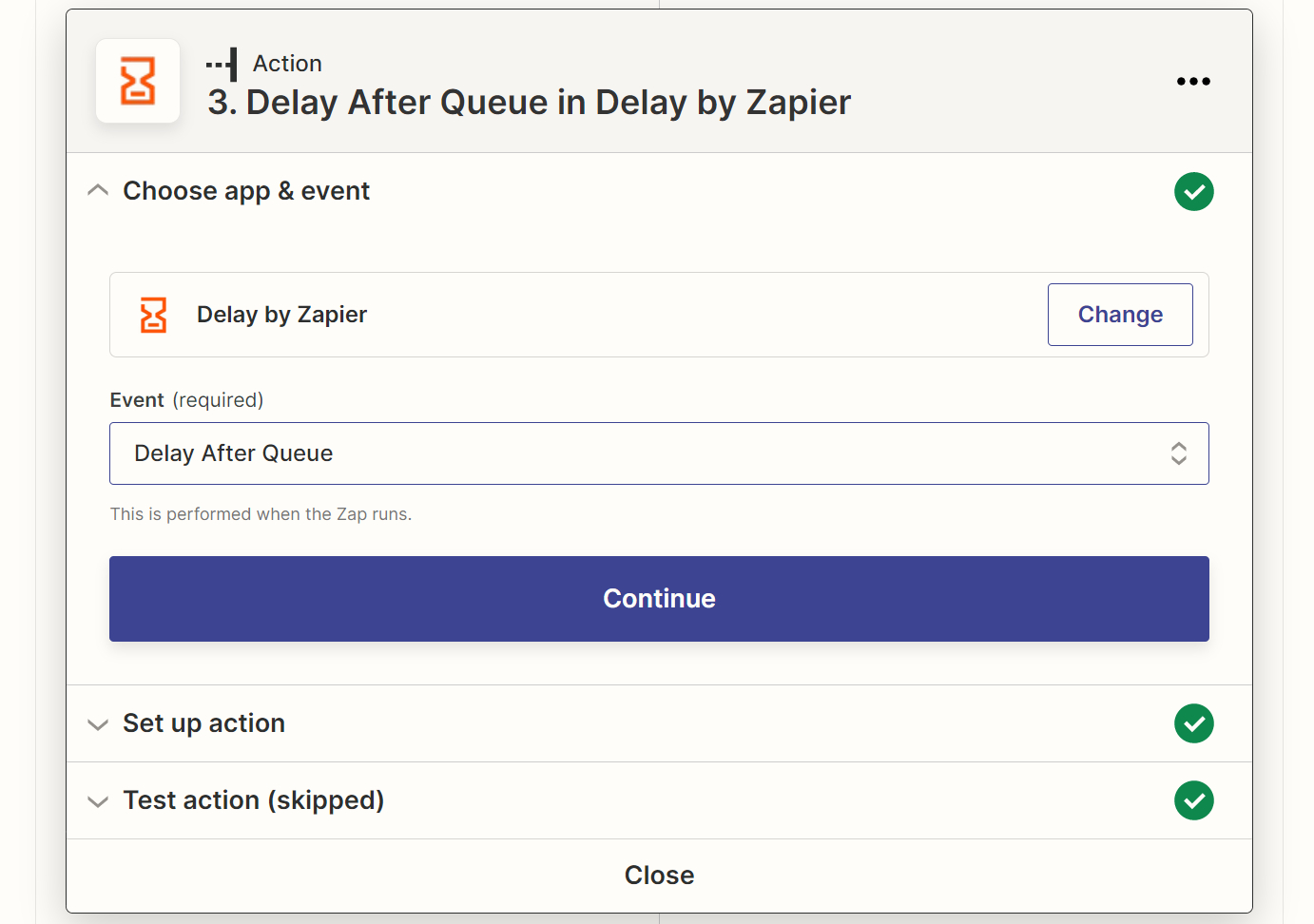
So, for our purposes, only one type of delay is suitable - Delay after Queue, so we select it.
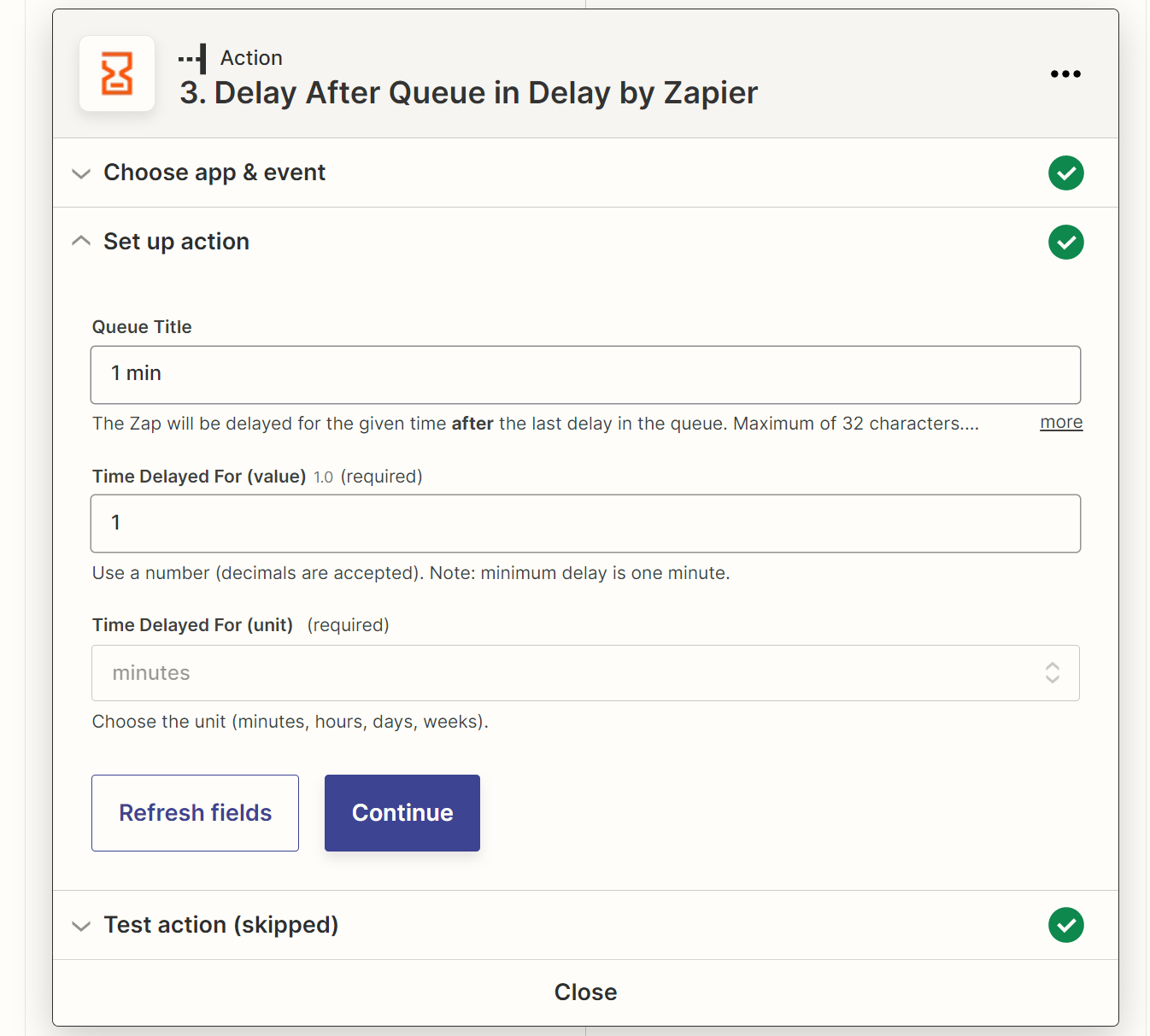
STEP 4. Action, HasData, Google Maps Scraper
After that, connect your HasData account by API key from the dashboard and select the API type. There are three in total:
- Extract Data From URL. For scraping data from any website.
- Google Maps Scraper. For scraping data from Google Maps.
- Google SERP Scraper. For scraping Google search results.
In the example, we will use Google Maps Scraper, so we select it.
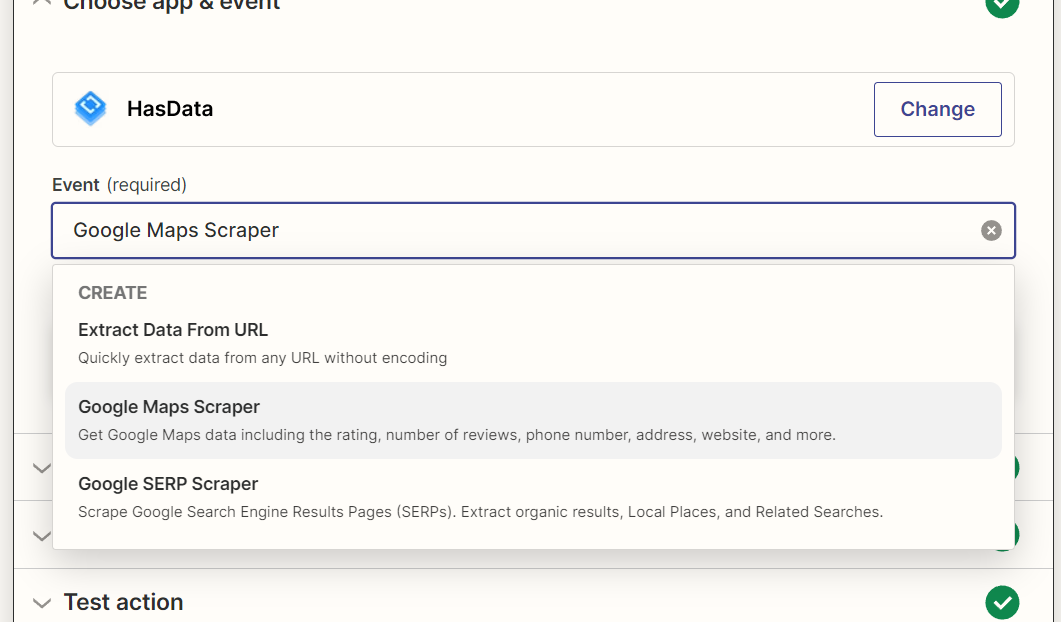
In the “Search Query” field put “Keyword”. Fields country and domain can be left by default. They indicate in which country you want to view the results.
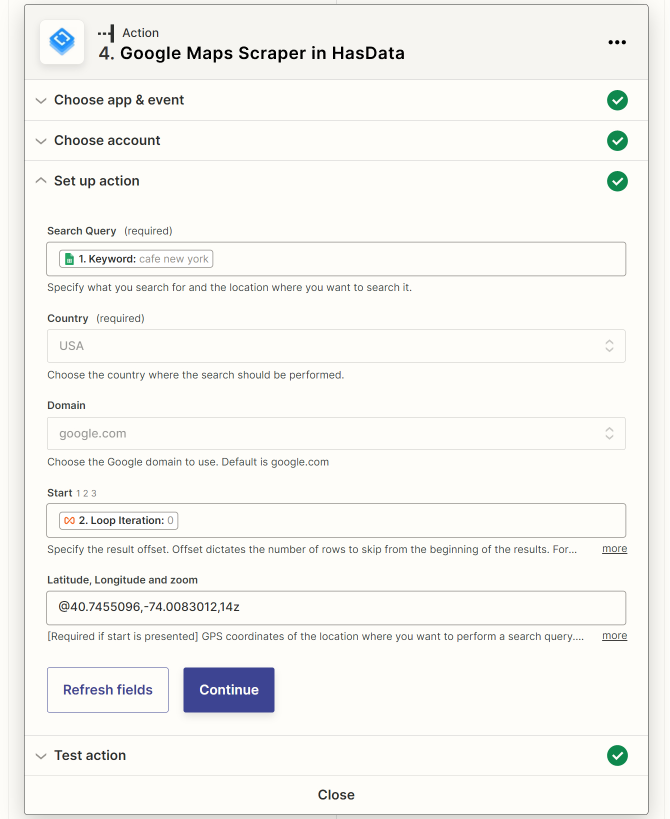
The start element should be the same as the loop iteration.
STEP 5. Action, Google Sheets, Create Spreadsheet Row(s)
Now let's set a place to save the received data. Let it be Google Spreadsheet too:
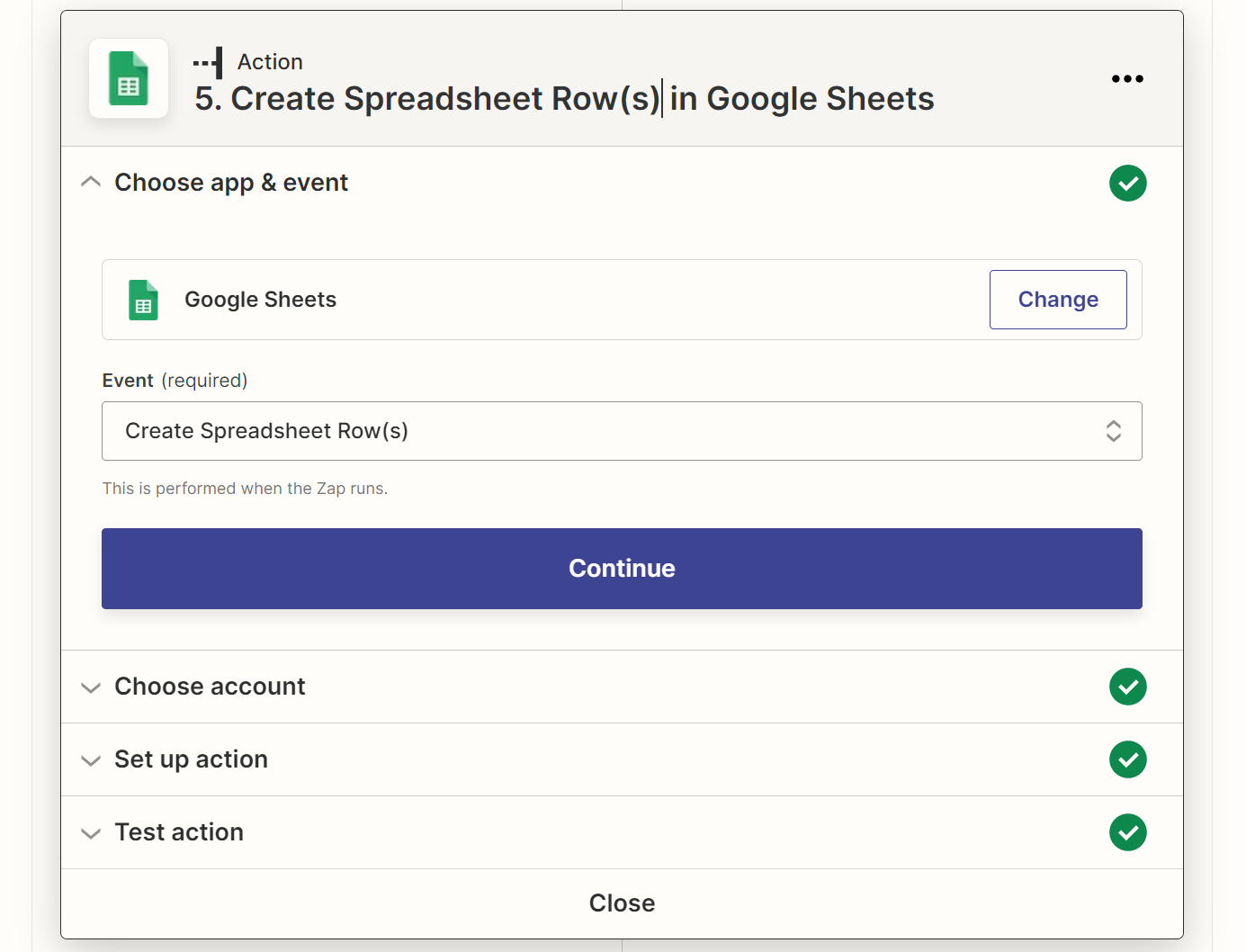
Here, in addition to specifying the table in which the data will be saved, you must also specify the fields from the HasData step that will be saved to the cells.
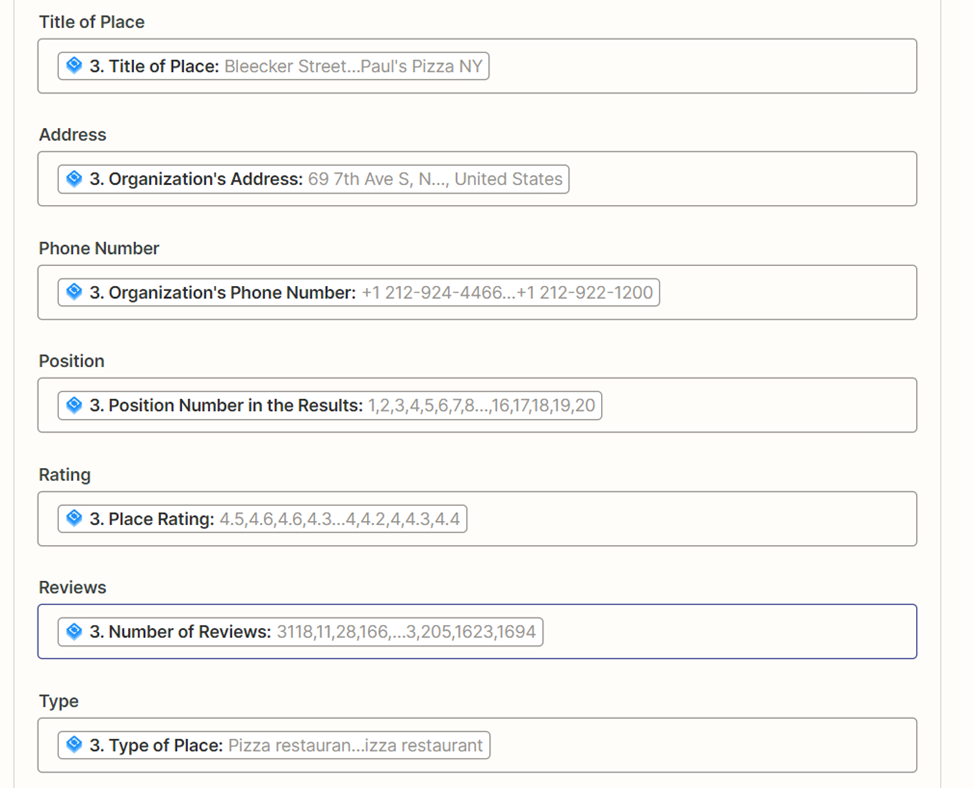
To do this, in the table where the results should be saved, set the names of the columns, which will then be pulled up in Zapier.
Try out Web Scraping API with proxy rotation, CAPTCHA bypass, and Javascript rendering.
Our no-code scrapers make it easy to extract data from popular websites with just a few clicks.
Tired of getting blocked while scraping the web?
Try now for free
Collect structured data without any coding!
Scrape with No Code
STEP 6. Action, Filter by Zapier
To make automation more convenient, let’s send an email when the results for all keywords are processed.
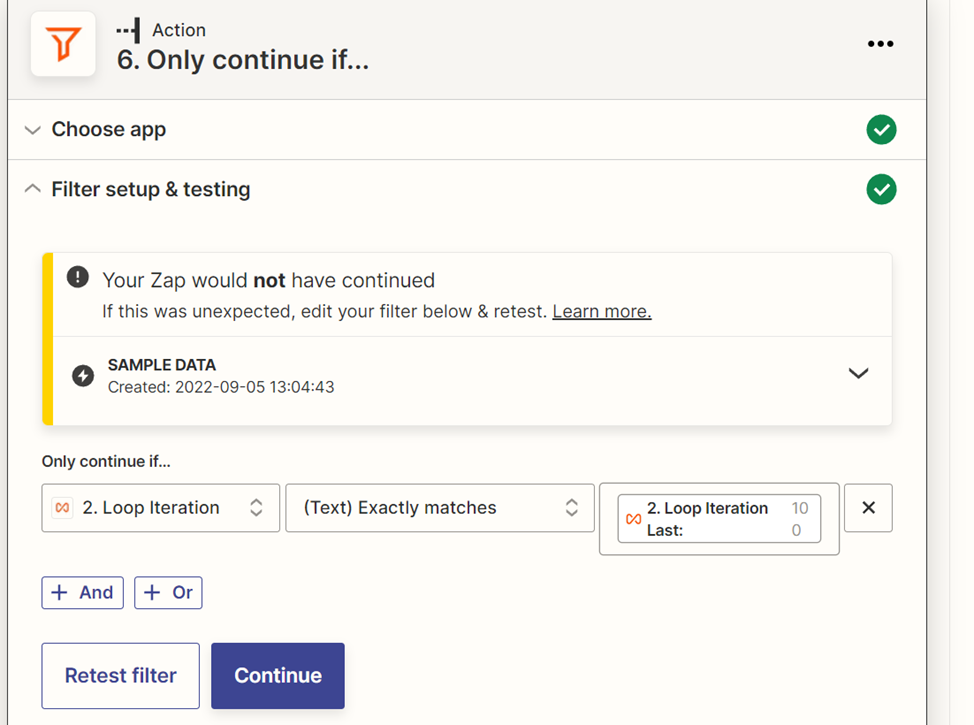
To do this, use the Zapier filter and set the condition: if the number of the current iteration matches the number of the last iteration, then we will continue the execution of the current iteration.
Perhaps Zapier will issue a warning that the current iteration will be completed - this is due to the fact that the current iteration number (1) is less than the end iteration number (100), so it is OK.
STEP 7. Action, Gmail, Send email
Add the Gmail service and set up sending from yourself to your mail.
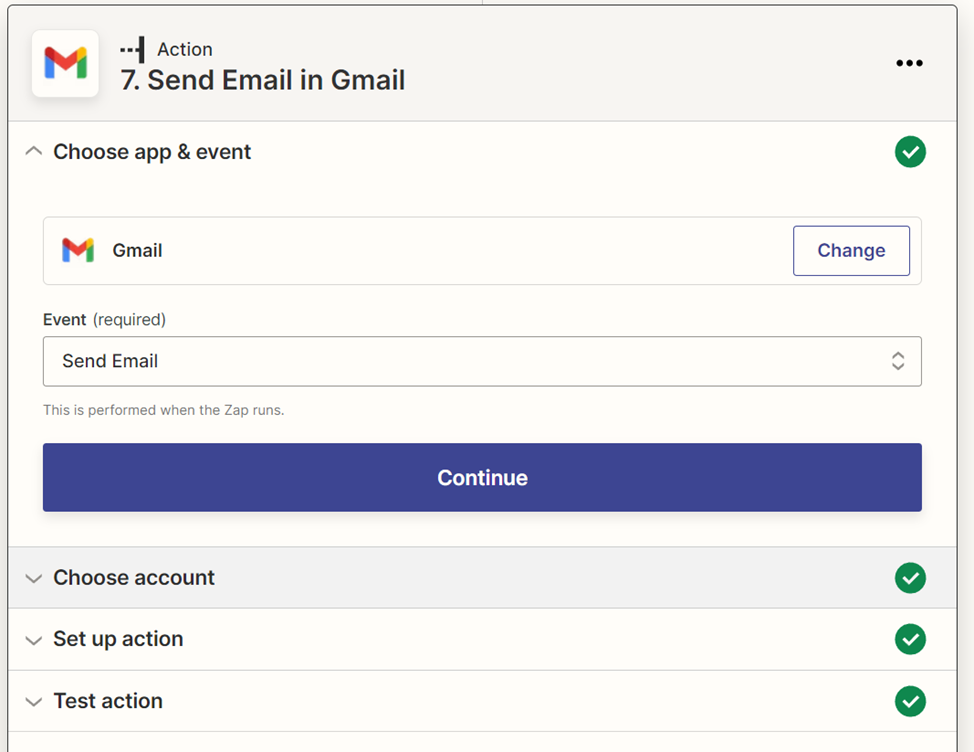
Required fields: To, Subject, Body. The rest can be left blank. In the Body, you can specify something like “Data is ready”.
Try out Web Scraping API with proxy rotation, CAPTCHA bypass, and Javascript rendering.
Our no-code scrapers make it easy to extract data from popular websites with just a few clicks.
Tired of getting blocked while scraping the web?
Try now for free
Collect structured data without any coding!
Scrape with No Code
Resulting Table
Let's run it and look at the result:
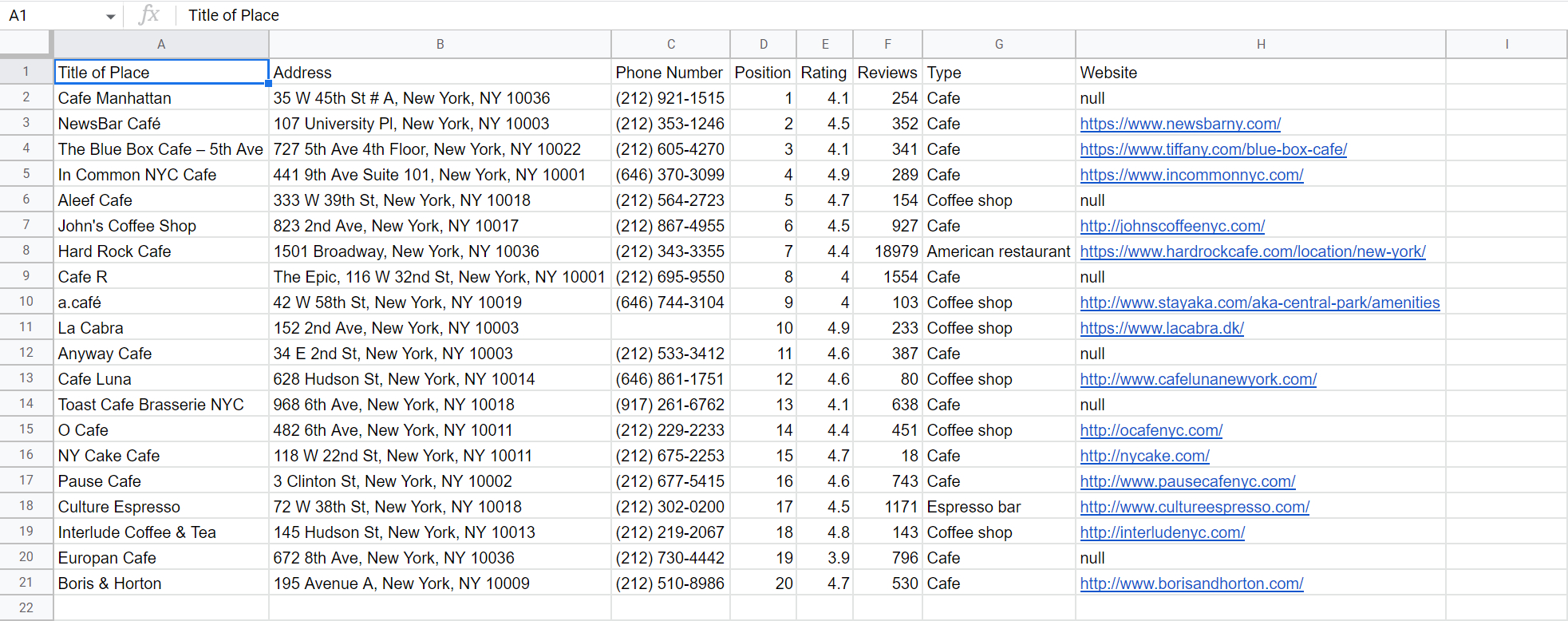
Excellent! No-code automation for data collection from Google Maps is ready. The final Zap looks like this:
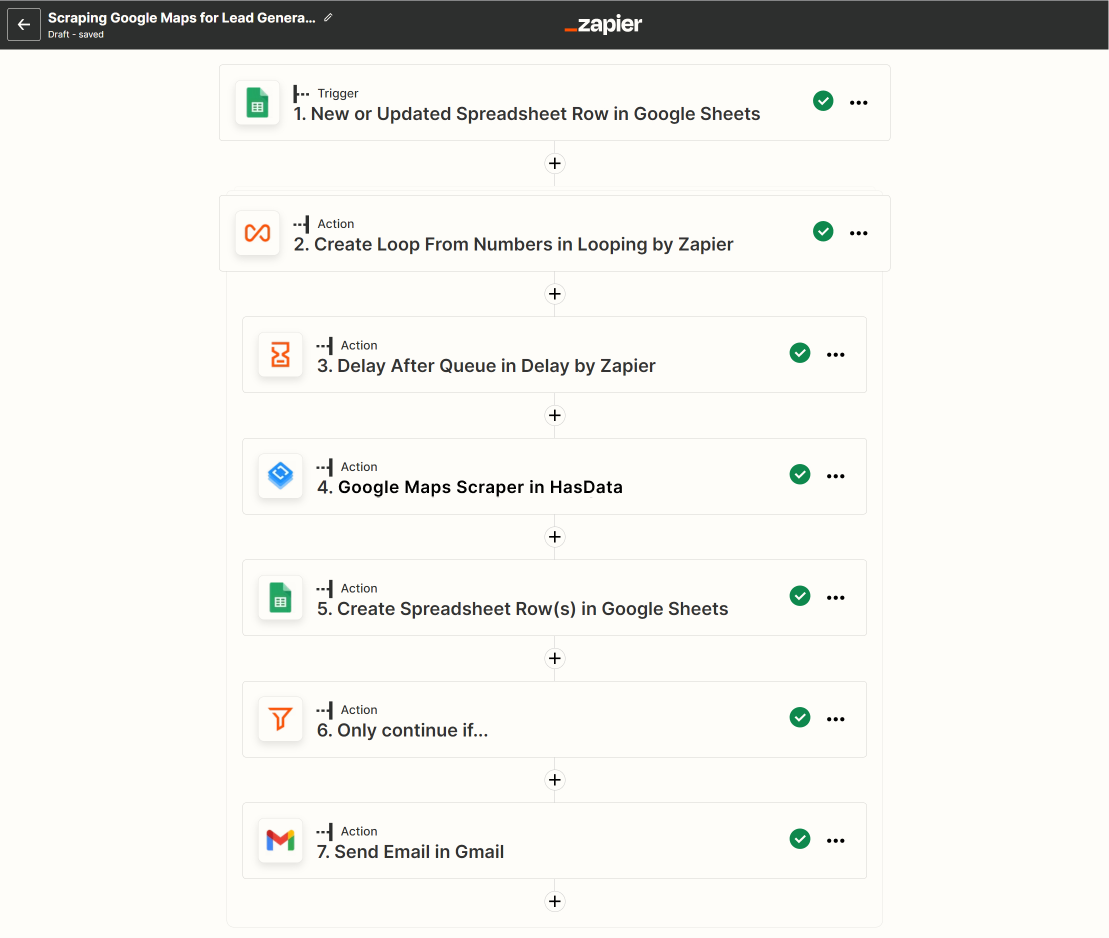
Or you can get it by link.
Publishing and Using Zap
Once the Zap is set up, it can be published for future use. Once a Zap has been published, it will appear in the Zaps list. Then the Zap starts running by switching on.
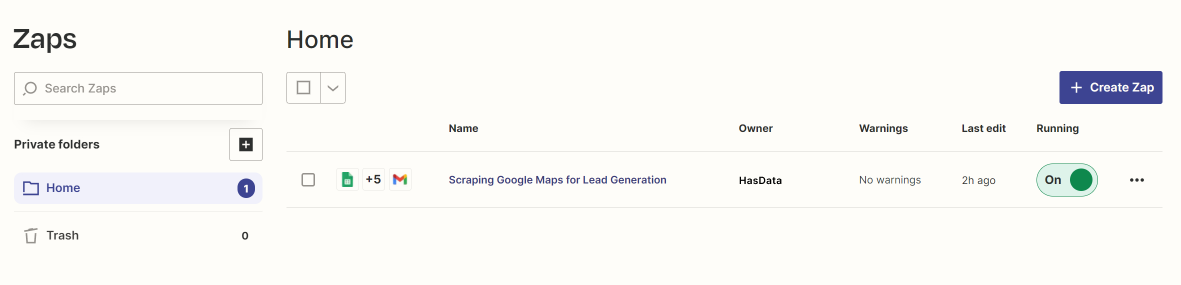
The resulting Zap can be shared, then it can be used by others, or it can be viewed or edited. You can also delete it or create a new one.
Conclusion and Takeaways
To work with Zapier, you don’t need programming knowledge or anything else. It is a system that allows you to integrate applications visually. Therefore, you can get an infinite number of useful automation without having any programming skills.
To quickly scrape data, you can connect HasData to your Zap and process or transfer the received data in any convenient way.

